Overview: Integrate a schedule in your website
When you have tested your schedule and it is ready for use, there are a few ways to display your schedule to your users.
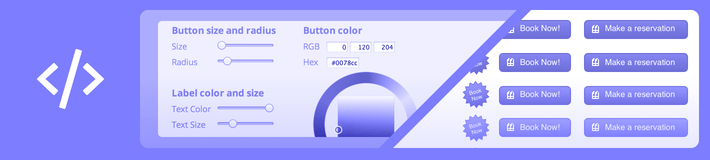
There are a few common options to let people make appointments on your schedule:
The first option, using a link or a button on your own site, is the easiest and the one most people choose. The second option allows for better visual integration and helps reassure the visitor that the booking system belongs to you. The frame allows you to display the full app in a window on your own site. However, some browsers block cookies inside frames, leading to a less optimal user experience.
For instructions on how to add your schedule to Facebook, refer to Integrate a schedule into your Facebook page. To put the link in printed material you can use a QR code, a small graphic that has the link encoded, so people can scan it with their mobile phone.
Beyond the basic integration, several additional integration options are available. For example, by adding parameters to your link, you can preselect a certain date or view. Furthermore, if you require your users to log in to your own site you can automatically log them into your SuperSaaS schedule as well. If your site is based on Drupal, Joomla! or WordPress, our free plugins help you set this so-called “single sign-on”. To integrate your schedule even further within your own look, you can configure a custom domain name to be used, this allows you to eliminate any reference to SuperSaaS if you want.