Setting up a PayPal account
For processing online payments, SuperSaaS works with PayPal, one of the largest payment providers in the world. The advantage of using PayPal instead of handling credit cards ourselves is that neither you nor your customers are required to trust anyone other than PayPal with the credit card details. Furthermore, it is free for you to set up an account with them, and it is free for your clients to use. In most countries your clients do not even need to have their own PayPal account. SuperSaaS does not charge you for use of the payment system, but PayPal will charge you a percentage of any payments processed. Please refer to PayPal’s website for more details.
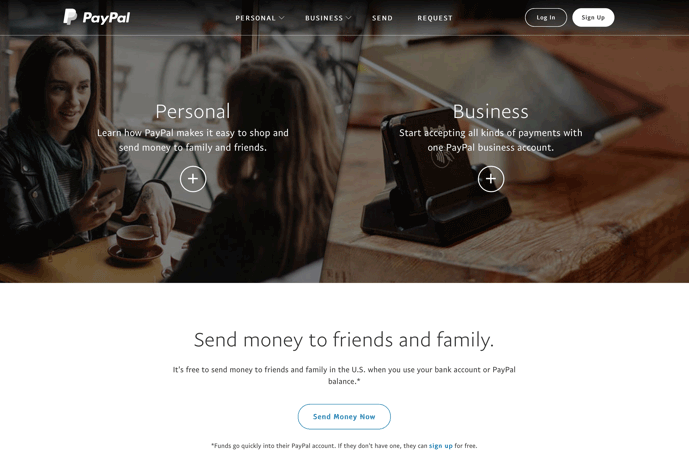
Setting up your PayPal account and making it work with SuperSaaS only takes a few simple steps:
- Assuming you do not already have one, sign up for a free Business Account on the PayPal website. You can also upgrade an existing personal PayPal account to a Business account, but please make sure you understand the differences before you do so.
- When forwarding payments to PayPal, SuperSaaS uses your SuperSaaS administrator email address as your PayPal ID. If you have signed up with PayPal using a different email address, you need to add your SuperSaaS administrator email address to your PayPal profile. You can do so in your Profile Settings.
- Alternatively, you can tell the SuperSaaS system to use a different email address when forwarding payments to PayPal. On the Payment Setup page under the “PayPal” heading you can enter an alternative address to send payments to.
- In order to be able to transfer money you have received via PayPal out of your PayPal account, you need to provide PayPal with your credit card or bank account information. Please note that this process might take a few days.
- You can choose if you only want to enable payments through PayPal or through PayPal and credit card in the payment setup by clicking “Business setup”. If you choose the latter, your customers wouldn’t need to have a PayPal account. The option to pay without PayPal isn’t offered in each region.
- You can change some other options in your profile settings, for instance setting up sales taxes. You can also add a logo on your payment page which will make it look more professional if you use the same logo as the one on your SuperSaaS schedule.
- If you have set up taxes in the Advance Pricing Rules section, then those taxes will be forwarded to PayPal. The person making the purchase can view the tax under “details”. The information can also be found in your PayPal admin dashboard under individual payments. Note that if you are using PayPal Invoicing, PayPal completes the tax calculation based upon rates. If you use sum amounts we do not send an actual tax field as a rate, but our own calculation is added to the invoice for informational purposes. This is to prevent errors in case of credits and discounts used as well. Using taxes in the invoice might result in a 1 cent difference after tax calculations due to the way PayPal rounds the last cent.
Refer to the section on testing online payments for information on how to verify your setup.